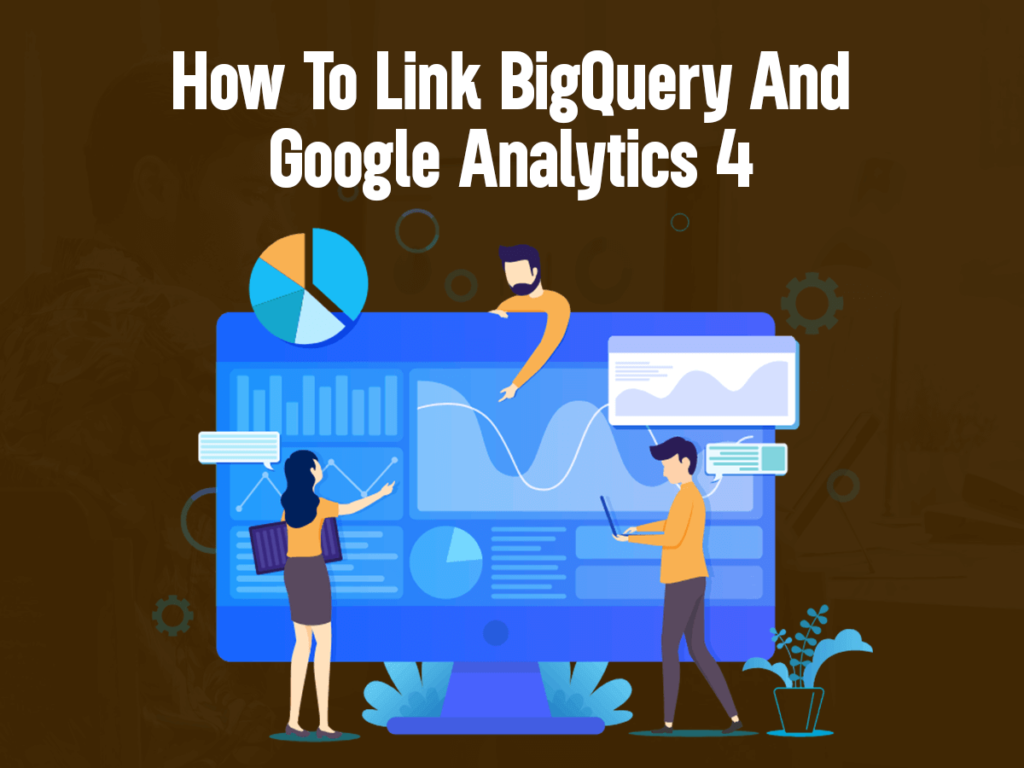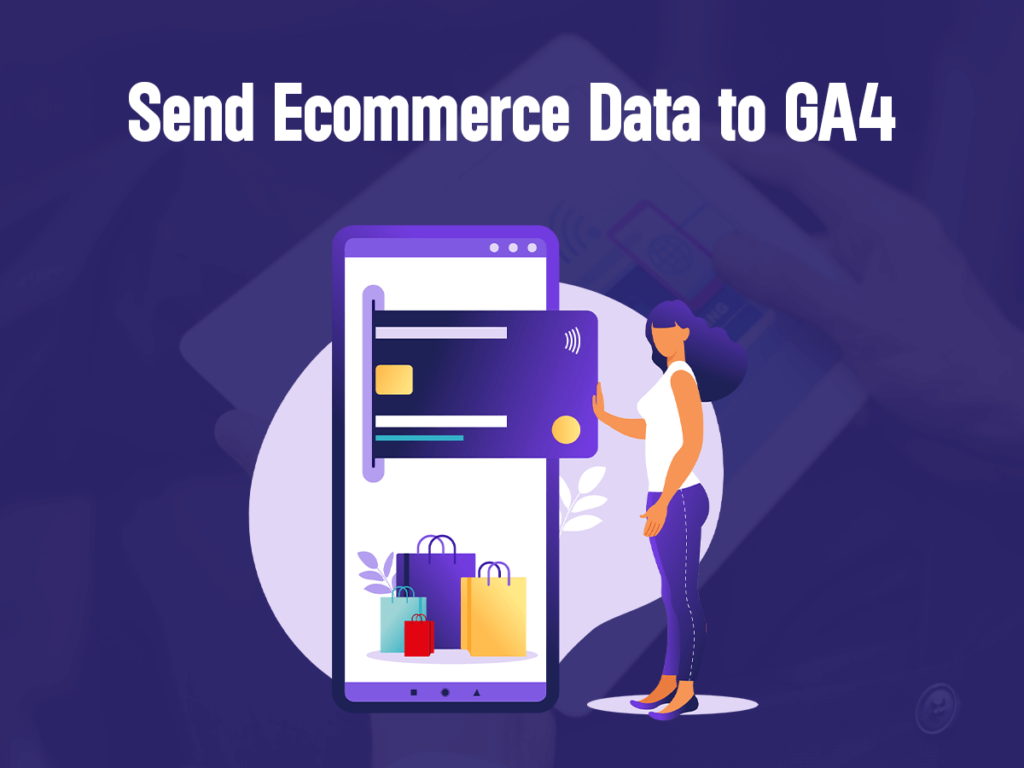Linking BigQuery and Google Analytics 4 (GA4) is like connecting two powerful tools to help you make sense of your website or app data. BigQuery is like a super-smart data storage and analysis tool, while GA4 is fantastic at tracking what’s happening on your website or app.
When you link them together, it’s like giving GA4 the ability to send all the data it collects to BigQuery. So, you can easily analyze, play with, and learn from all that data using BigQuery’s magic. Imagine it as a teamwork between your data trackers and data analysts. GA4 collects the data, and BigQuery helps you dig deep to find valuable insights. This connection can be super handy for businesses, marketers, and anyone who wants to understand how people are using their online stuff.
So, let’s explore how you can make this teamwork happen!
Advantages of Linking BigQuery and GA4:
Enabling BigQuery linking for Google Analytics 4 (GA4) offers several benefits:
Deeper Data Analysis:
Access raw, granular data in BigQuery for more comprehensive and customized analysis.
Advanced Queries:
Perform complex SQL queries to extract specific insights and answer unique business questions.
Data Integration:
Combine GA4 data with other datasets, enabling holistic analysis and cross-channel insights.
Real-time Data:
Access near real-time GA4 data in BigQuery for timely decision-making.
Custom Reporting:
Access near real-time GA4 data in BigQuery for timely decision-making.
Long-term Storage:
Store GA4 data in BigQuery for extended periods, complying with data retention policies.
Data Export Flexibility:
Control what data gets exported to BigQuery, optimizing resource utilization.
Cost Control:
Manage costs more effectively by controlling the amount of data stored and processed.
Historical Analysis:
Analyze historical data beyond GA4’s data retention limits.
Overall, enabling BigQuery linking enhances your ability to extract actionable insights and leverage data for strategic decision-making.
Linking BigQuery and GA4:
If you’re already using Google BigQuery for your data and you want to get data from Google Analytics 4, you can start sending that data to your BigQuery project. It’s a convenient way to combine and analyze your data in one place.
1. Prepare Your Google Cloud Project:
Sign in to the Google Cloud Console. If you don’t have one, create a Google Cloud Project from the Google Cloud Console.
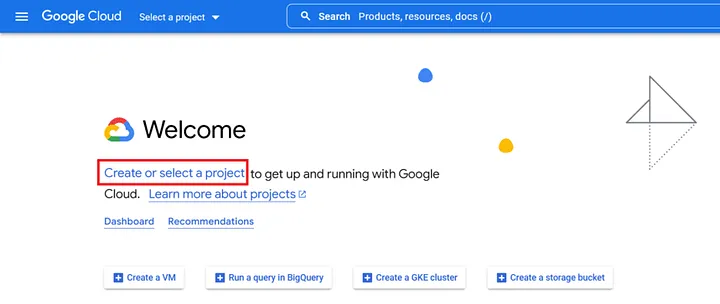
2. Enable BigQuery API:
Go to the Google API Console project you made and click on “APIs & Services” in the menu on the side. After that, choose “Library.”
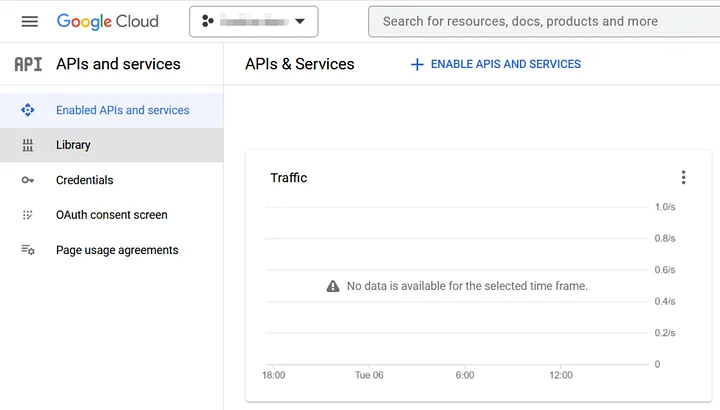
In the search box, type “BigQuery API” and press Enter.
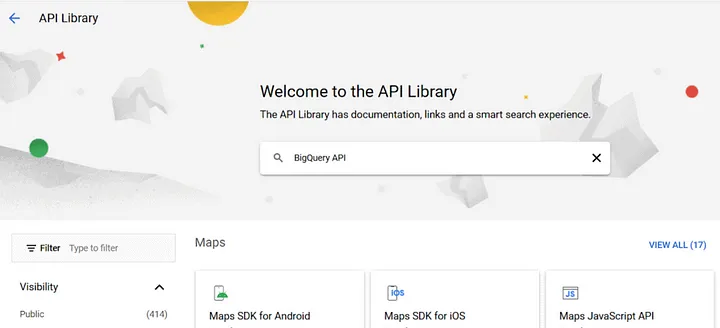
Locate the “BigQuery API” in the search results and tap on it.
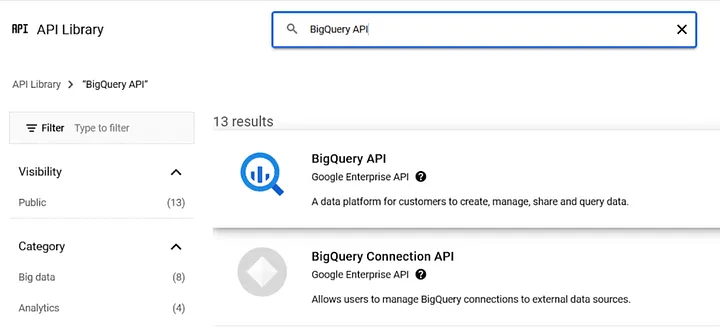
Ensure that the BigQuery API is enabled, and then click on “Manage.”

To add a service account to your Cloud project, tap on the “Create credentials” button located in the upper right corner.
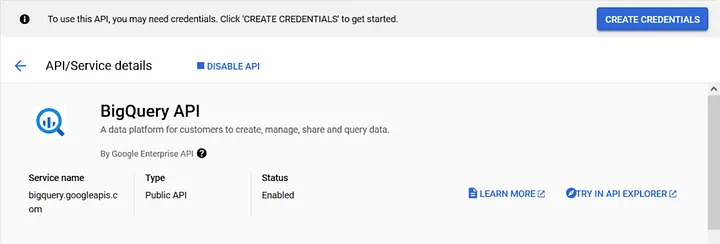
In the window that appears, choose “Application data” to create the Firebase service account. This account will be used for exporting GA4 data to BigQuery.
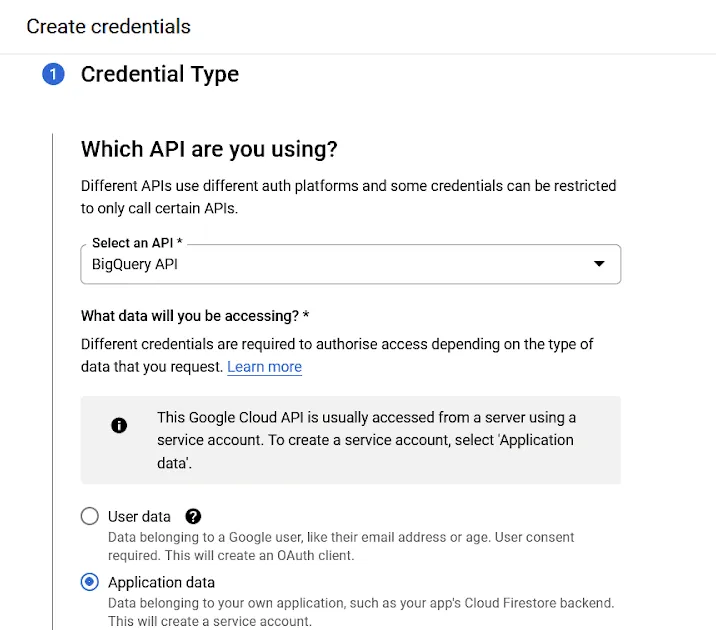
Scroll down the screen, select “No, I’m not using them,” and then click “Next.”
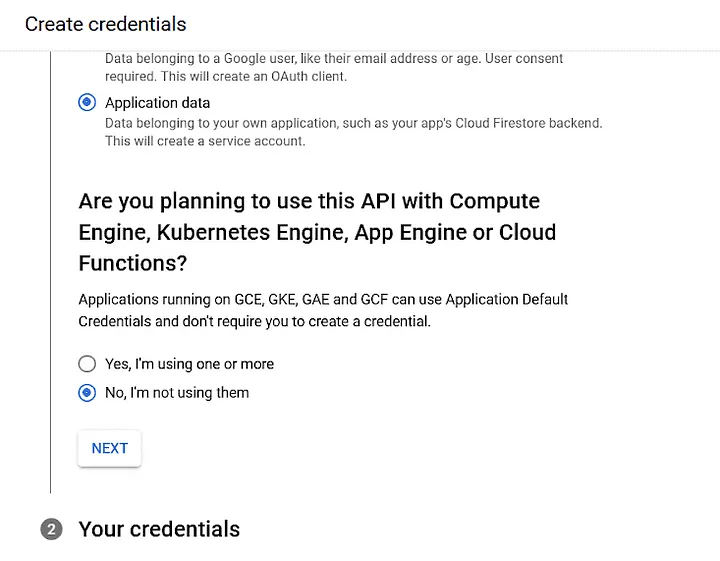
Enter “firebase-measurement@system.gserviceaccount.com” as the account name and click on “Create and continue.”
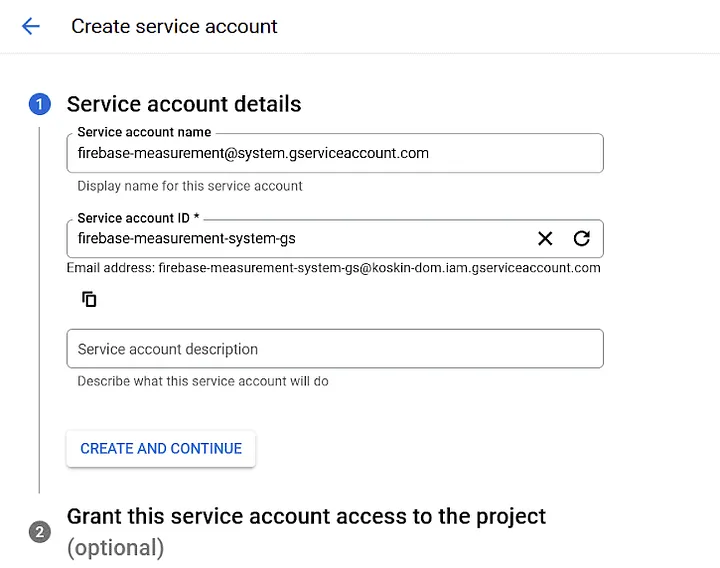
Now, you can assign a role to this account. For example, you can give it the role of an “Editor.”
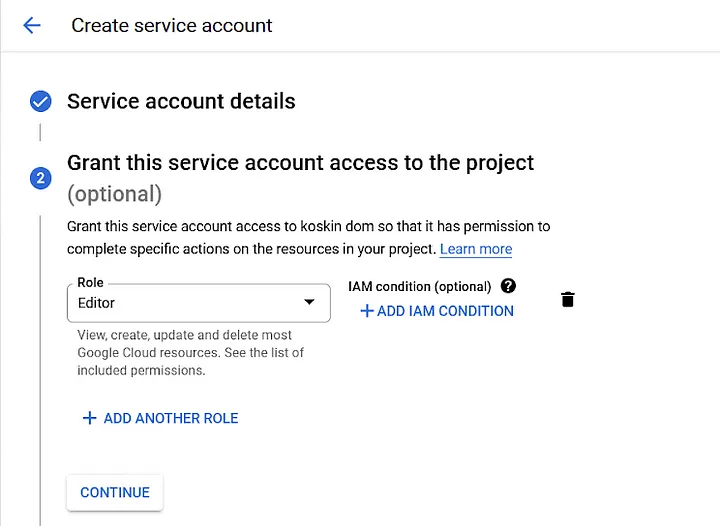
In the third step, add the email addresses of the people who will use or manage this account, and then click “Done.”
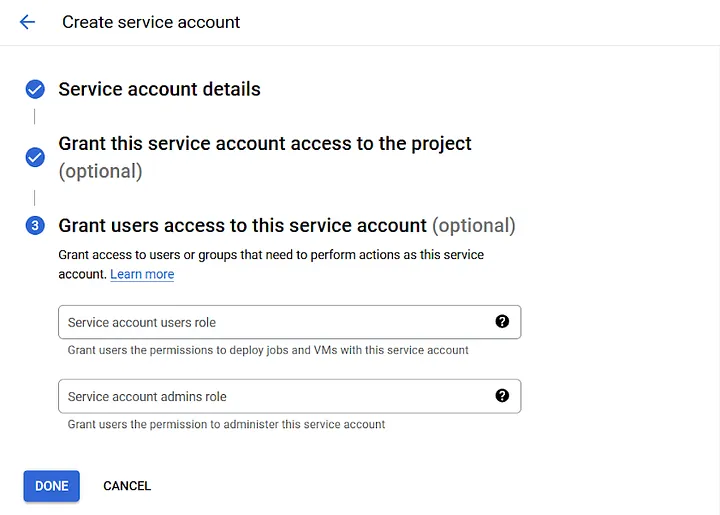
After that, you’ll see your new account in the list.

Congratulations! You’ve successfully enabled and set up the BigQuery API.
3. Link BigQuery to the GA4 property
Log in to your Google Analytics account. Make sure this account has owner access to your BigQuery project. Also, ensure it has edit access to your Google Analytics 4 property.
Now, head over to the “Admin” section. Choose the specific property you want to connect with BigQuery. Look in the “Property” column and click on “BigQuery Linking.“
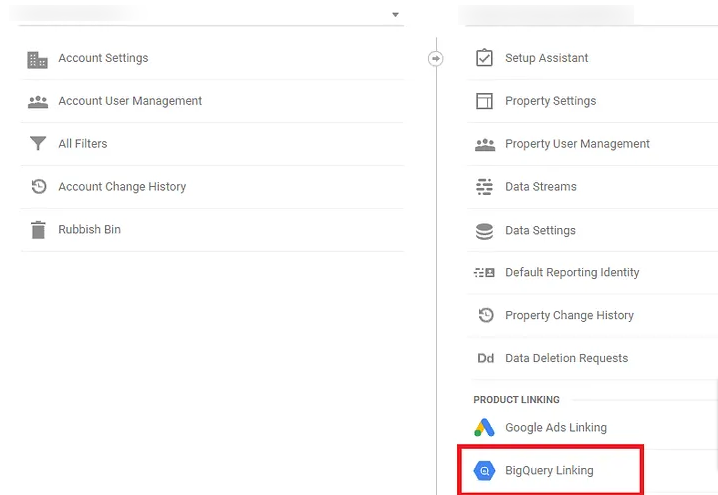
Next, press the “Link” button

Click Choose a BigQuery project to view the projects you have access to. To create a new BigQuery project, click Learn more.

Now, choose the project you require, and then click “Confirm.”
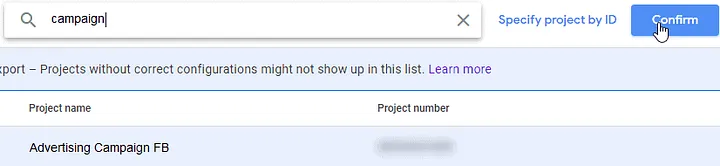
Pick a location. (If your project already sets up an Analytics dataset, you can’t change this.)

Click “Next” and choose the data streams you want to send data from.

If you want to include advertising data, mark the “Include advertising identifiers for mobile app streams” option. Decide if you want data to export “Daily,” “Streaming” (continuously), or both.
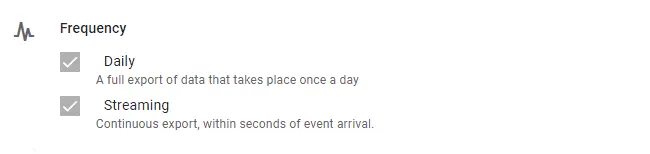
Then, click “Submit.”
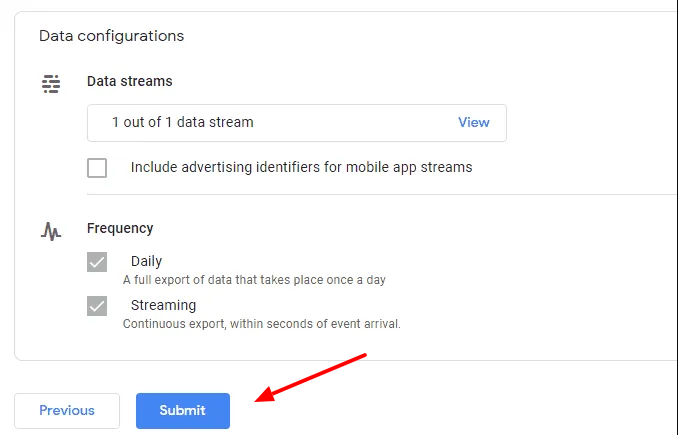
That’s it! In about 24 hours, you’ll start seeing Google Analytics 4 data in your BigQuery project.
Cost of Linking BigQuery and GA4
In Google Analytics Universal, linking with Google BigQuery was reserved for Google Analytics 360 enterprise users. However, in Google Analytics 4, data export is available for everyone at no cost. You only incur charges when you surpass the Google Cloud free tier limits, which are 1 TB of requests per month and 10 GB of data storage.
Alternatively, you can utilize the BigQuery sandbox for free data export, but it comes with limitations. Data tables may expire after 60 days. If you decide to upgrade to a paid account before this expiration, be sure to adjust your table expiration settings to preserve your data. This way, you can manage costs effectively while enjoying the benefits of the integration.
Final Words!
We’ve explored the process of linking Google Analytics 4 (GA4) and Google BigQuery, a powerful integration that empowers businesses to harness the full potential of their data. By following the outlined steps, users can seamlessly connect GA4’s insightful data collection capabilities with BigQuery’s robust data warehousing and analysis tools.
This integration offers numerous advantages, including the ability to conduct deeper data analysis, create customized reports, and perform cross-channel analytics. The cost aspect of this linkage is also clarified, emphasizing that data export from GA4 is free for all, with charges incurred only when surpassing Google Cloud’s free tier limits.
In essence, the combination of GA4 and BigQuery enables data-driven decision-making, facilitates in-depth insights, and empowers organizations to make more informed choices in today’s data-driven landscape. This integration is an invaluable resource for businesses seeking to gain a competitive edge and better understand their audience and online performance.