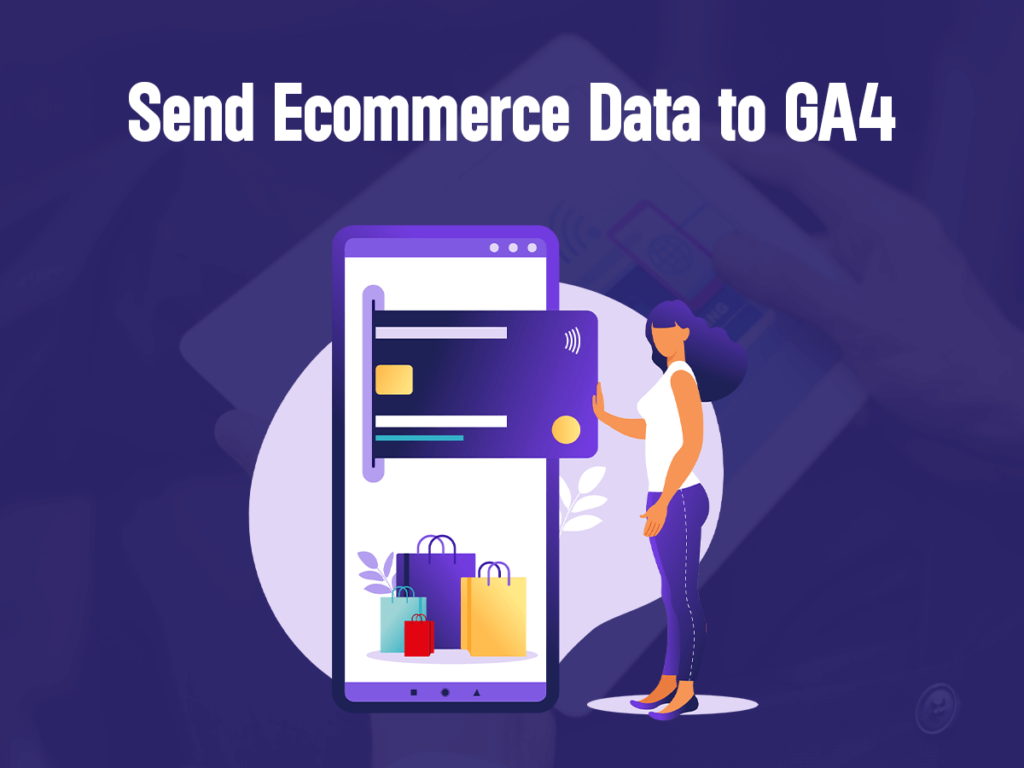Introduction
If you are running a business on Shopify and want to know about your progress then Google analytics is the best reporting platform for you. You might be wondering why you need google analytics when you already have Shopify analytics. Google Analytics is completely free. On the other hand, you need to pay to access Shopify analytics. However, this is not only reason to set up Shopify Google Analytics conversion tracking. Let’s discuss it in detail.
Related: How to Create and Setup Goals in Google Analytics
Benefits of Google Analytics
Here are the benefits of using Google analytics. It lets you know about;
- What type of customers do you have? You can use this detail to determine your target audience and then design your content and products accordingly.
- It tells where your customers and visitors belong to.
- What are their preferences and choices? You can create the products of their interest and needs.
- How much time do they use your website?
- On what devices users are using your website? When you will have an idea that most of the users are using your website on mobile phones. You will check and examine whether your website is working perfectly on mobile phones or not. You will be able to improve the user experience that will turn visitors into customers.
Set Up Shopify Google Analytics Conversion Tracking
You must have got an idea about why you need Google analytics.
Now when you have decided to set up Shopify Google conversion tracking. Here is the process to act upon your decision.
It is not a complex process. You can do it by yourself.
- The first step is to create a Google Gmail account. You cannot proceed further without it. If you already have a Gmail ID you can use it.
- Sign up for Google Analytics. Or sign in if you already have an account.
- Select Admin, go to Account. Now click Create a New Account.
- You can add at least 100 Google Analytics accounts to a single Google account. Select the Website option. Enter all the essential information related to your website.
- Finally, click on Get Tracking ID to get the tracking code. Copy this code.
- Now open the Shopify admin dashboard. Click on Admin, then the sales channel and online store. Open Preferences. Find Google Analytics and paste your tracking ID code there.
Related: What To Look For In A Google Analytics Agency?
Classic Analytics and Universal Analytics
Now you have connected Google Analytics to your Shopify account. Google Analytics offers two kinds of analytics data. One is Universal Analytics which is visitor-centric. While the other is Classic Analytics that is session-centric.
To set up basic conversion tracking, select account property from the google analytics dashboard. Go to E-commerce settings and turn On. Now save the settings.
To Set up enhanced conversion tracking, reach your Shopify Admin Dashboard. Go to the Sales channel, then open Online Stores and click Preferences. Now find Google Analytics and enable Use Enhanced E-commerce.
For enhanced conversion tracking, you have to enable options from both sides.
So open the Google Analytics dashboard. Open E-commerce settings.
Check the Enhanced E-commerce Settings option and save the change. It’s done ✅.
Related: Want to learn more About Conversion Tracking?
Final Words
At the start, you may not know about reading analytics. But with Google Analytics support you will be able to learn everything regarding analytics. So Best of Luck!
Are you looking for conversion tracking help, get in touch with Involvz team today!